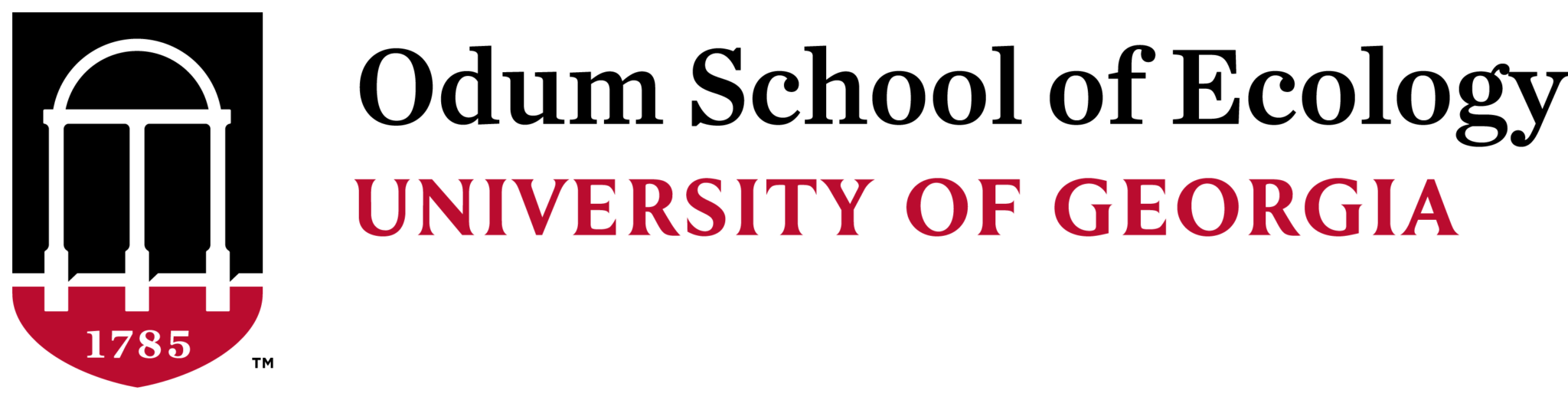A step by step guide to creating a shopping cart from a punch out in UGAmart.
Step 1
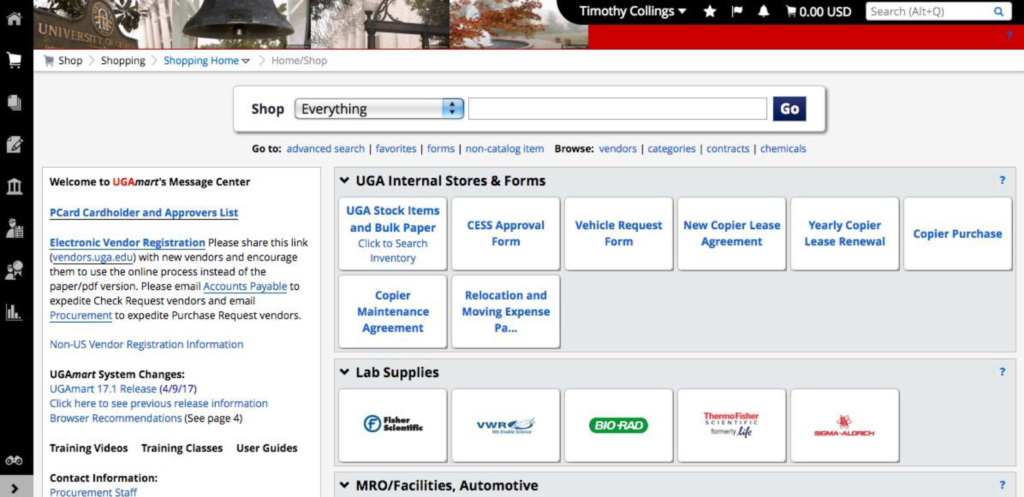
Log into UGAmart with your UGA MyID and password.
Step 2
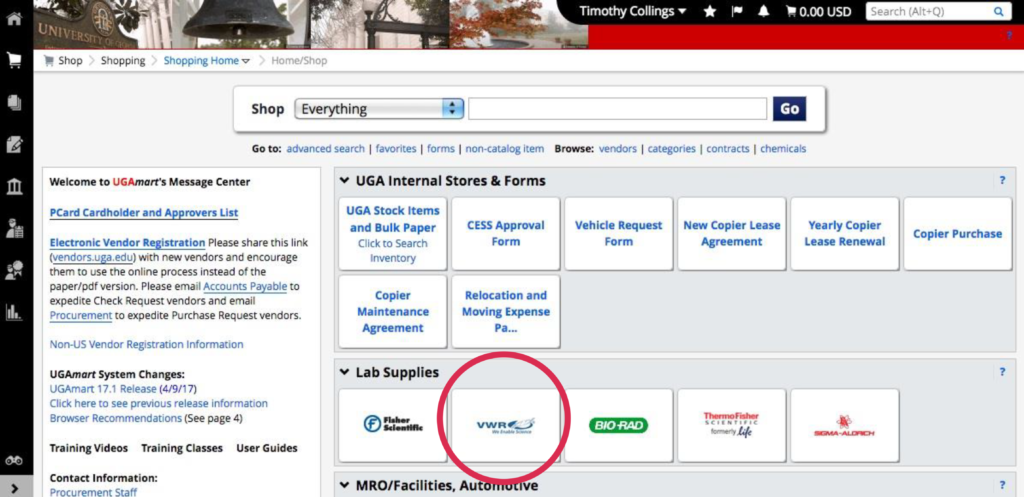
Select the punch out you wish to shop from. In this example we will be shopping from VWR. When you click on the picture for the punch out, it will take you to a website that looks almost identical to the actual company’s website, but a version that is run through UGAMart.
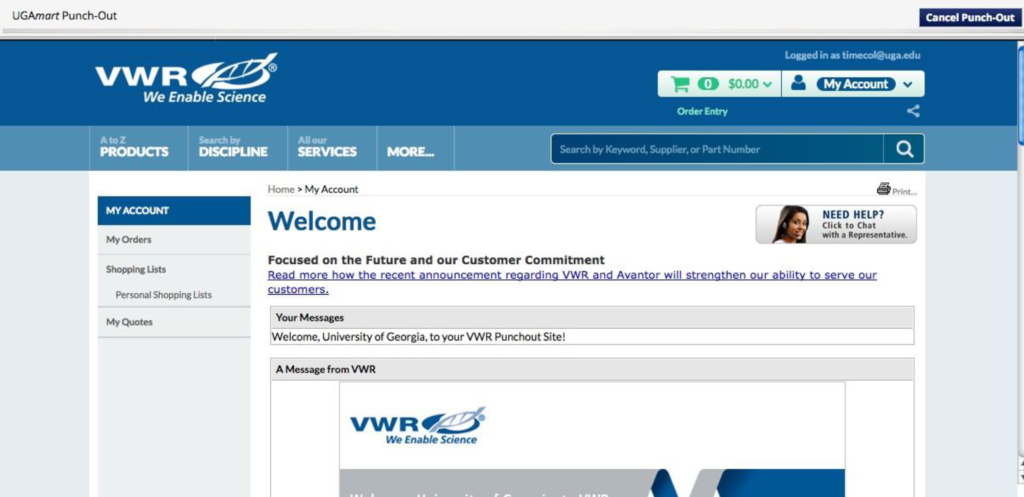
Step 3
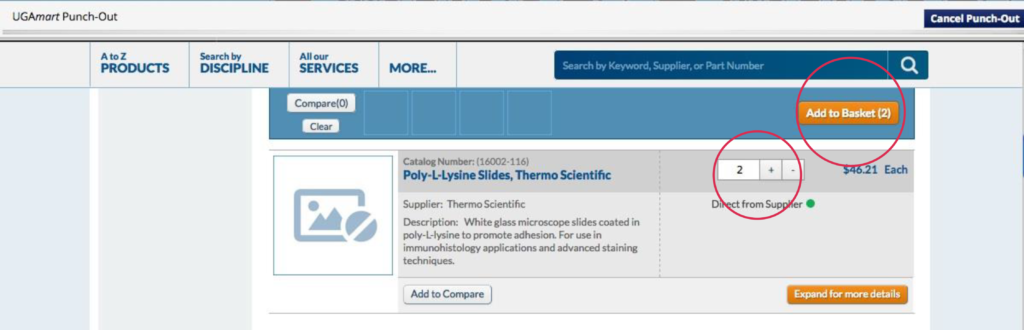
Search the item you want to purchase. You can either search a description or by a catalog number if you have one.
- Note: Vendors may have items available on their real website that are not available through the UGAMart store. If you cannot find an item through the punch-out you will have to do a separate cart by entering the non-catalog item.
Select the quantity and click “add to basket.” Repeat with as many items as you need from the same vendor.
Step 4
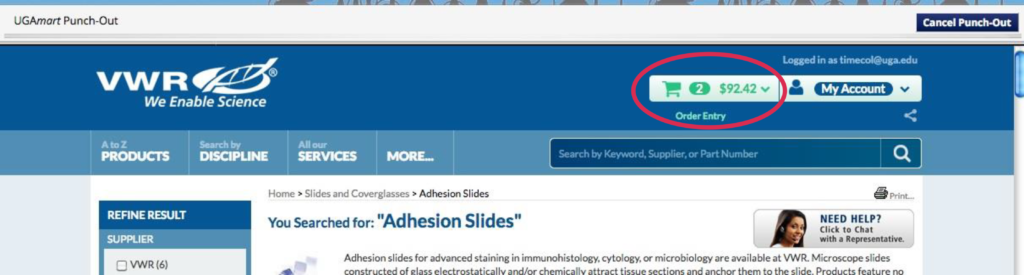
When you are done shopping with this vendor scroll to the top and click on the basket (shopping cart icon).
Step 5
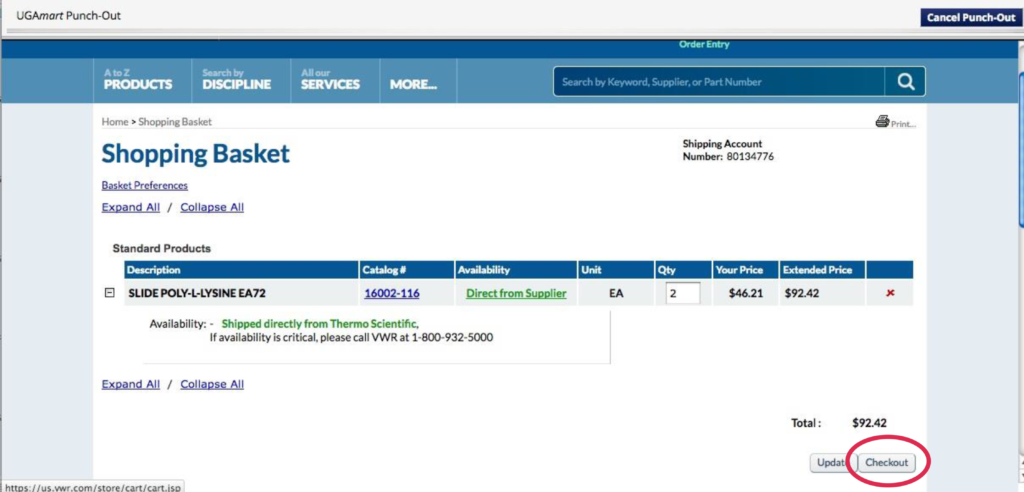
Review your order and make sure the items/quantities are correct. Click “Checkout.”
Step 6
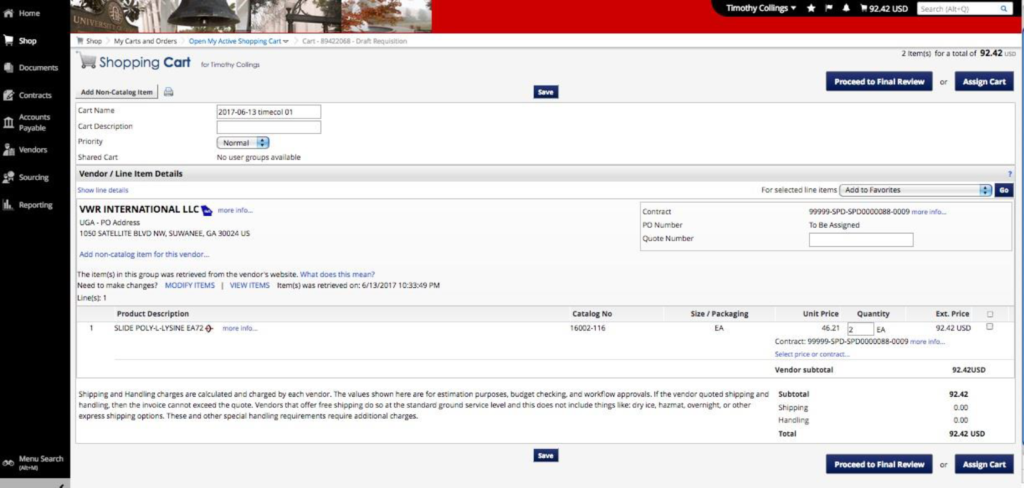
After clicking “Checkout” you will be taken back to UGAMart.
Step 7
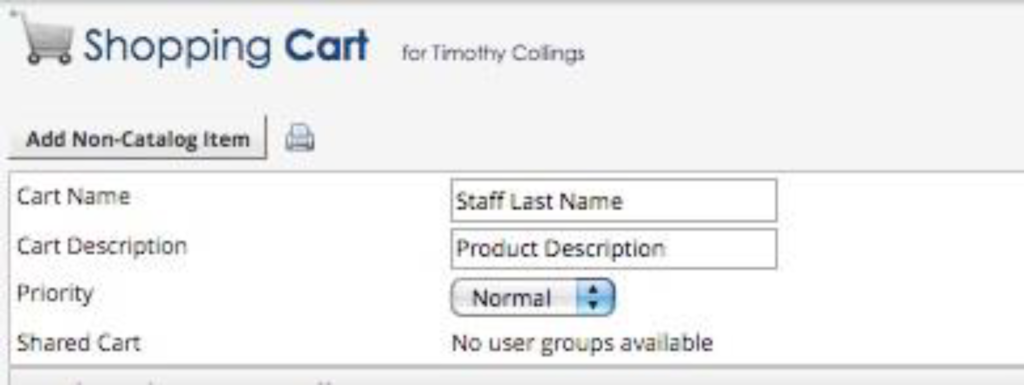
Change the “Cart Name” to your full name and the “Cart Description” to a brief description of the cart (can be listed like “gloves, dye, measuring tool”) and click “Save.”
Step 8
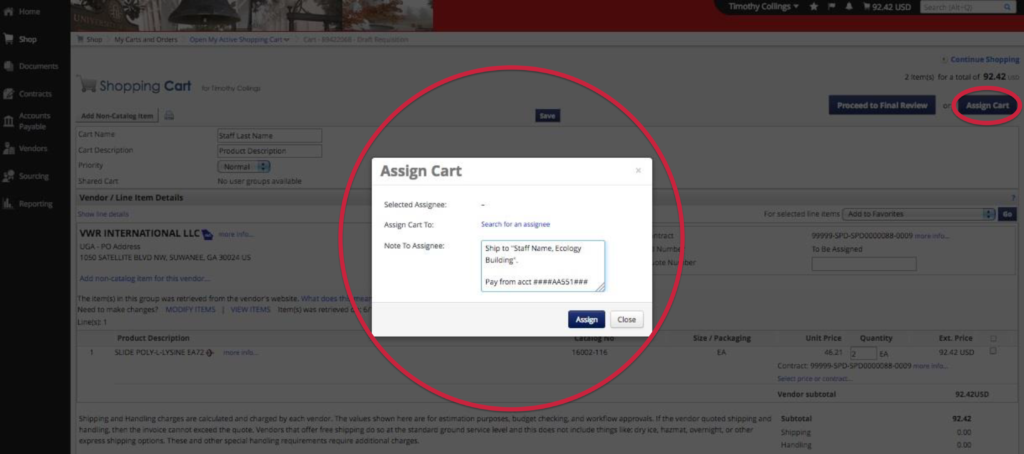
Click “Assign Cart” and search for “Laura Leachman” using the “Search for an assignee” link.
In the “Note to Assignee” box always put the actual Speedtype and where/who you would like the order shipped.
- If you are a graduate student using award funds, please also enter the award description (e.g. “Odum Small Grant”, “Spencer Grant”, “APC award”, etc.).
Click “Assign“, and you are done!