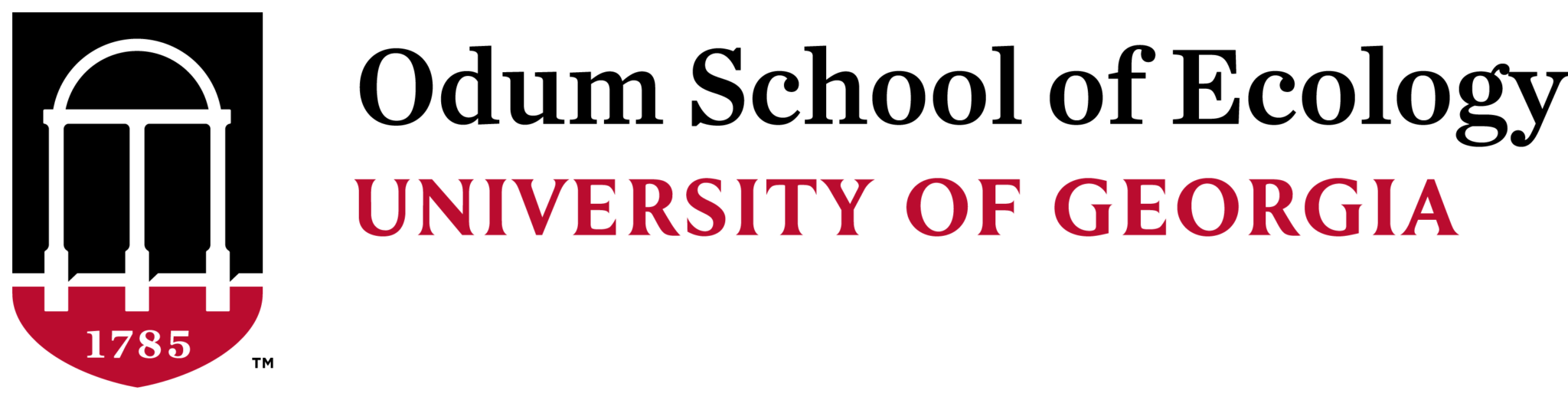Use this option if there is a vendor in UGAMart but your item is not or you cannot find exactly what you need using the search function. You can also use this for very specific things like services, contracts, etc. that are not physical goods.
Step 1
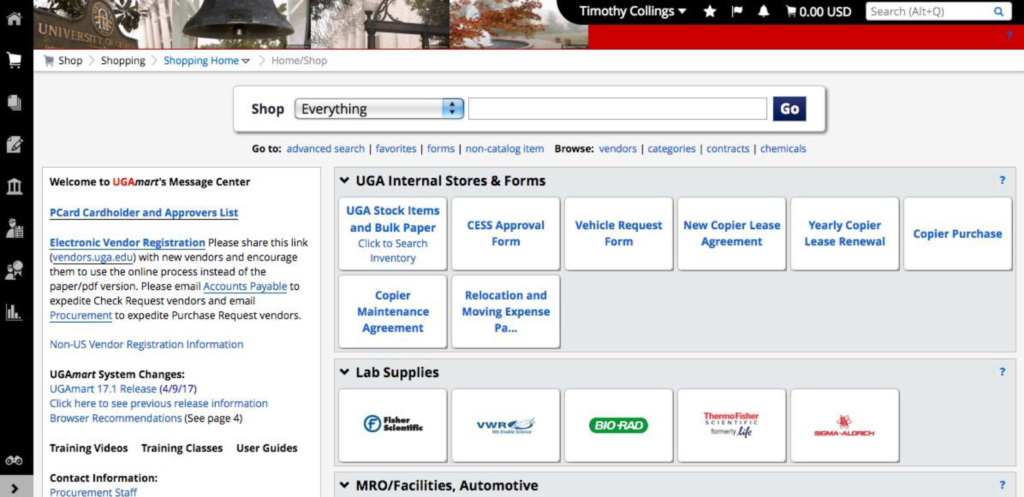
Log into UGAmart with your UGA MyID and password.
Step 2
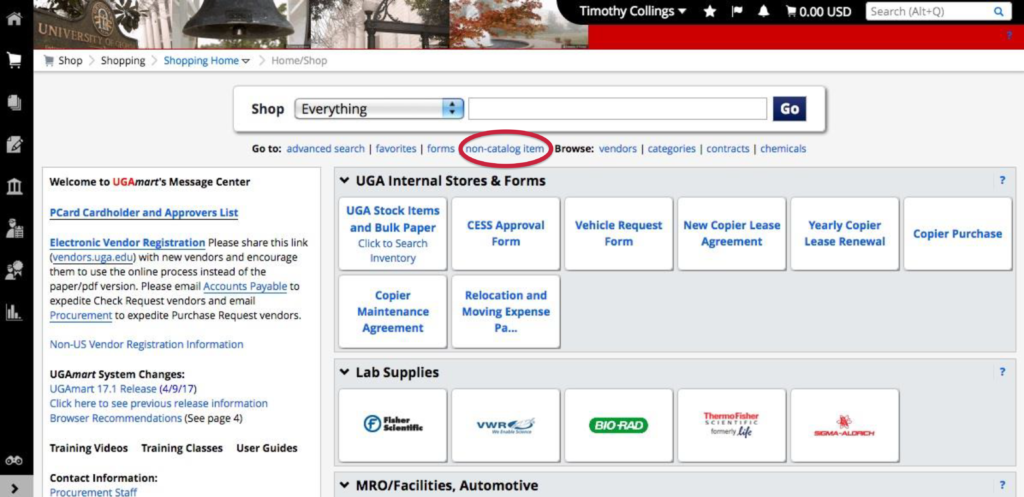
Click on “Non-Catalog Item” under the search bar.
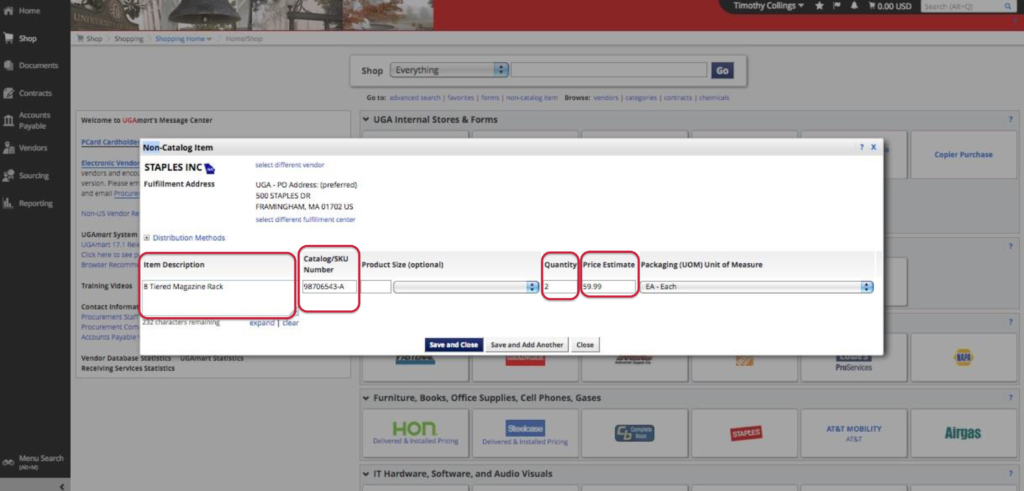
In this example we are ordering something from Staples that was not available through the Punch Out.
Fill in the description of the item, a “Catalog Number“, “Quantity“, and “Price Estimate.”
Click “Save and Close” if you only needed one item, or “Save and Add Another” if you have other items to add.
Step 3
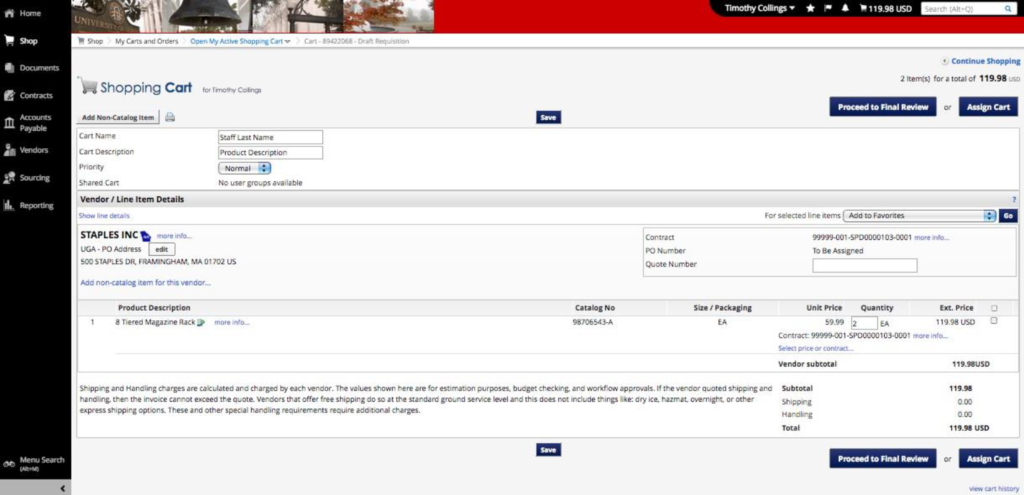
Once you are done adding items your shopping cart will look like this.
Step 4
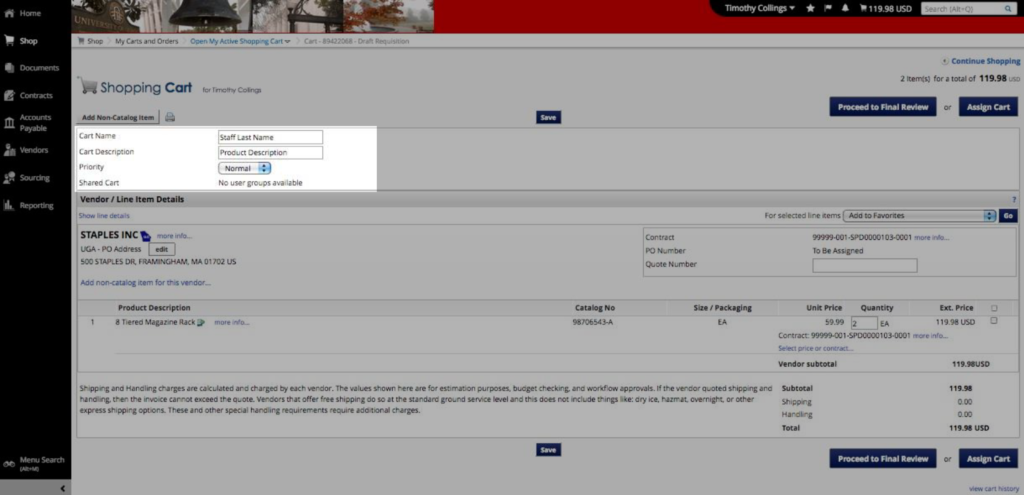
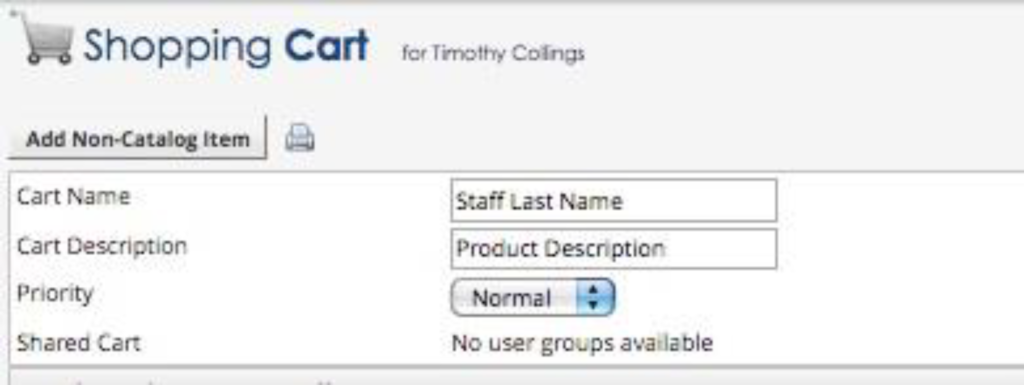
Change the “Cart Name” to your full name and the “Cart Description” to a brief description of the cart (can be listed like “gloves, dye, measuring tool”) and click “Save.”
Step 5 (optional)
If you have a quote from the vendor or would like to add in a screenshot from the vendor’s website, an email chain, or other documentation.
Click on “Proceed to Final Review.”
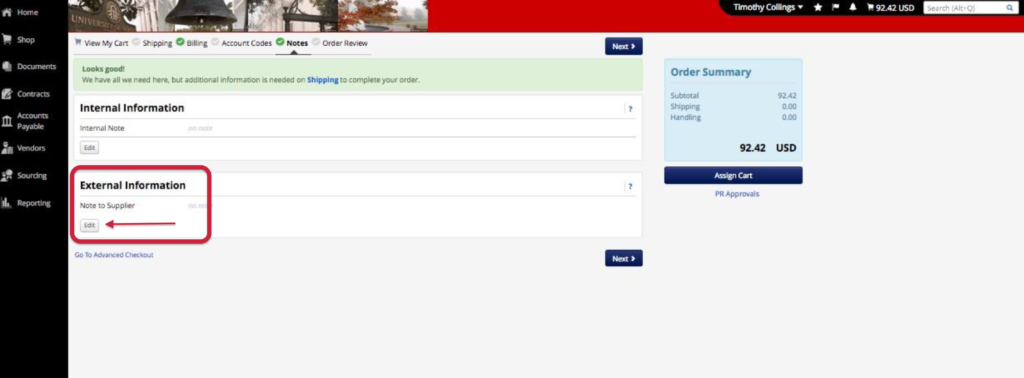
Click “Edit” under external information so that the vendor will see it and add your attachment.
Step 6
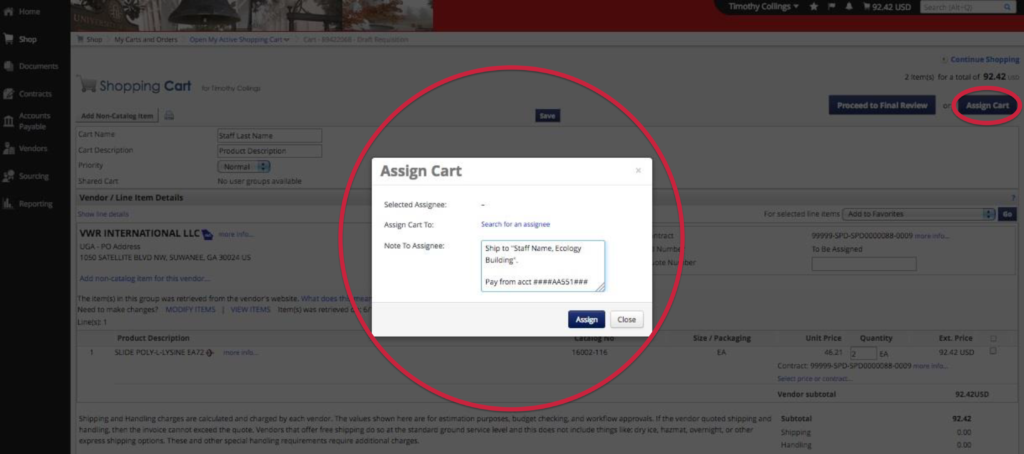
Click “Assign Cart” and search for “Laura Leachman” using the “Search for an assignee” link.
In the “Note to Assignee” box always put the actual Speedtype and where/who you would like the order shipped.
- If you are a graduate student using award funds, please also enter the award description (e.g. “Odum Small Grant”, “Spencer Grant”, “APC award”, etc.).
Click “Assign“, and you are done!