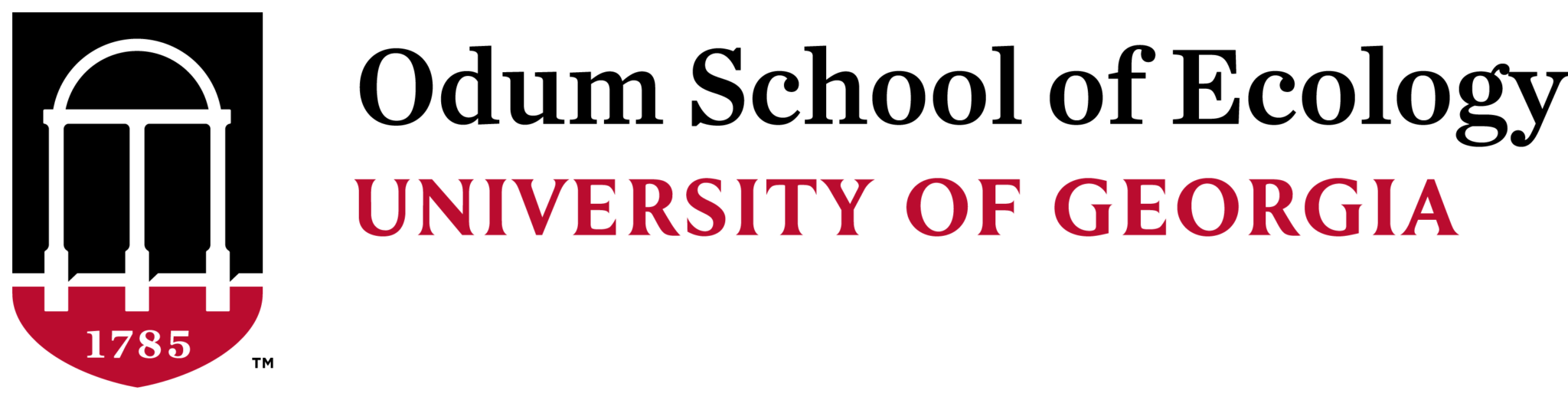Use this option if you have an item you’d like to buy but do not have a necessary vendor preference or would like to price compare.
Note: Only one vendor can be in a cart at a time, so if you have multiple items to search for you will either need to make all the purchases from the same vendor or create multiple, completely separate carts.
Step 1
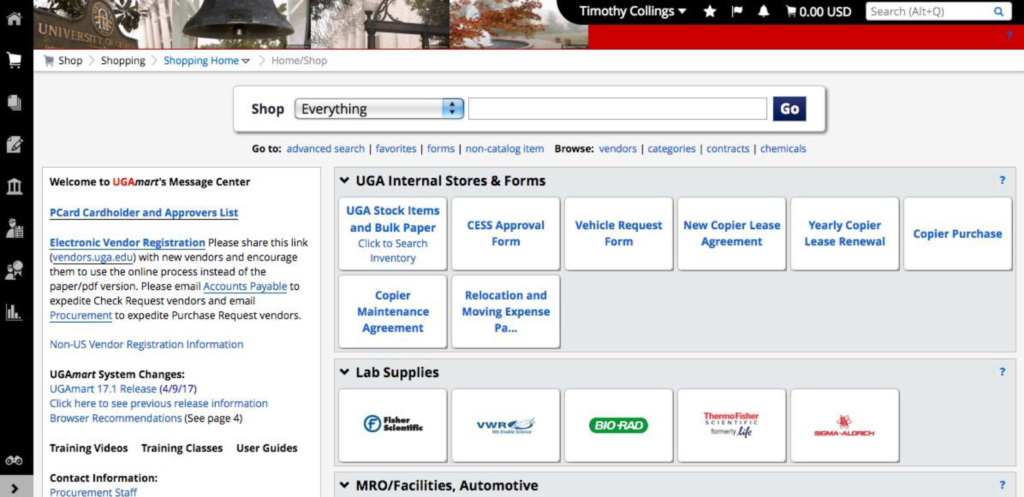
Log into UGAmart with your UGA MyID and password.
Step 2
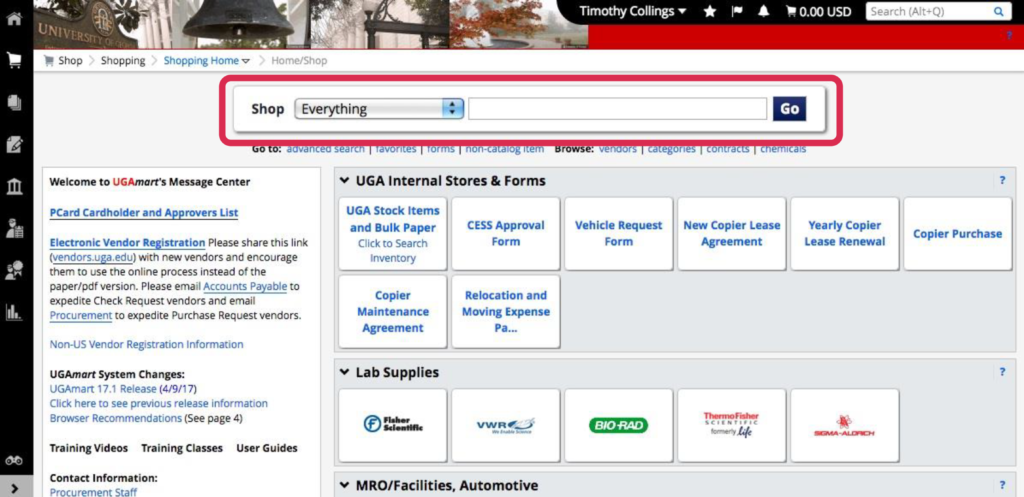
Go to the search bar and type in what you type of item you are looking for. Let’s say you are shopping for batteries.
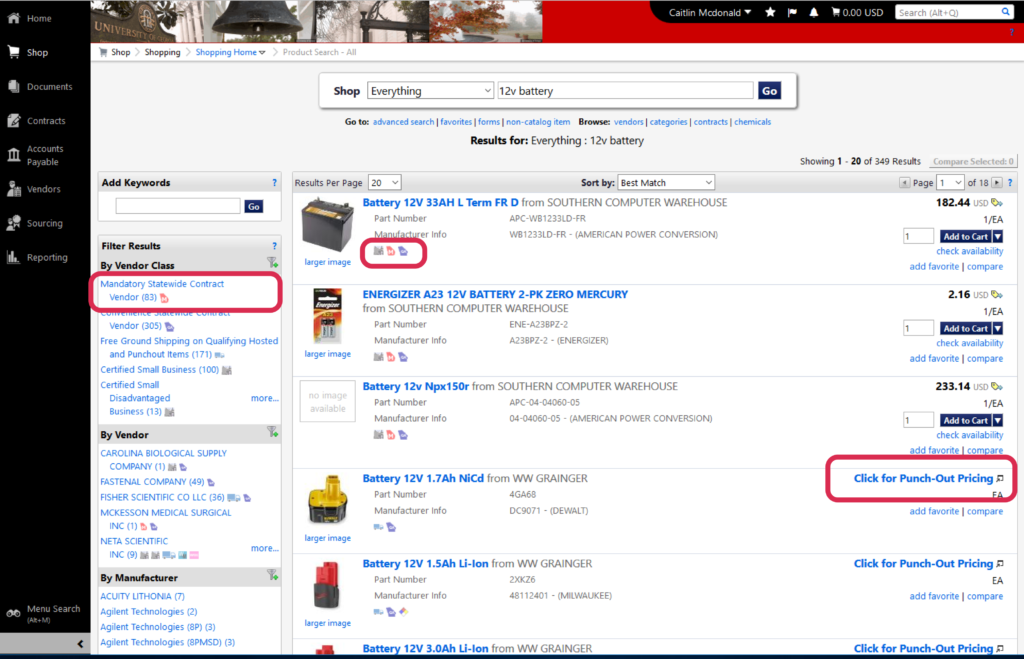
Note: If the item says “Click for Punch-Out Pricing” it will take you to a website for that vendor that is still tied to UGAMart. The State of Georgia also has some mandatory contracts with certain vendors, and you have to use those vendors if they have what you need. You can filter by the mandatory statewide contract vendor by clicking on the left hand side under “Filter Results.”
Step 3
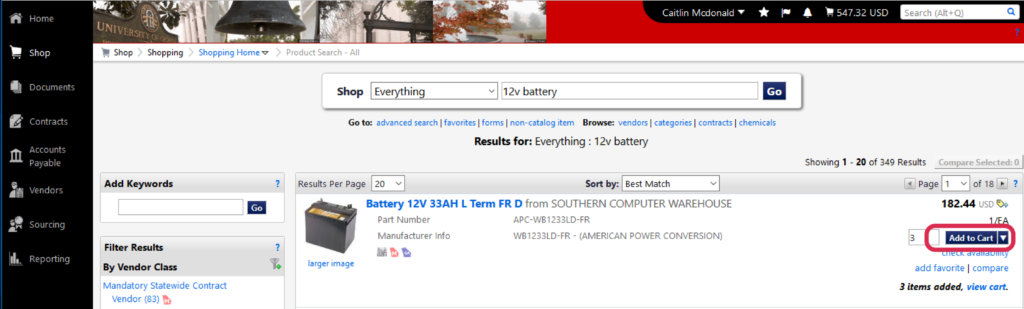
Change the quantity to what you need, then click “Add to Cart.”
Step 4
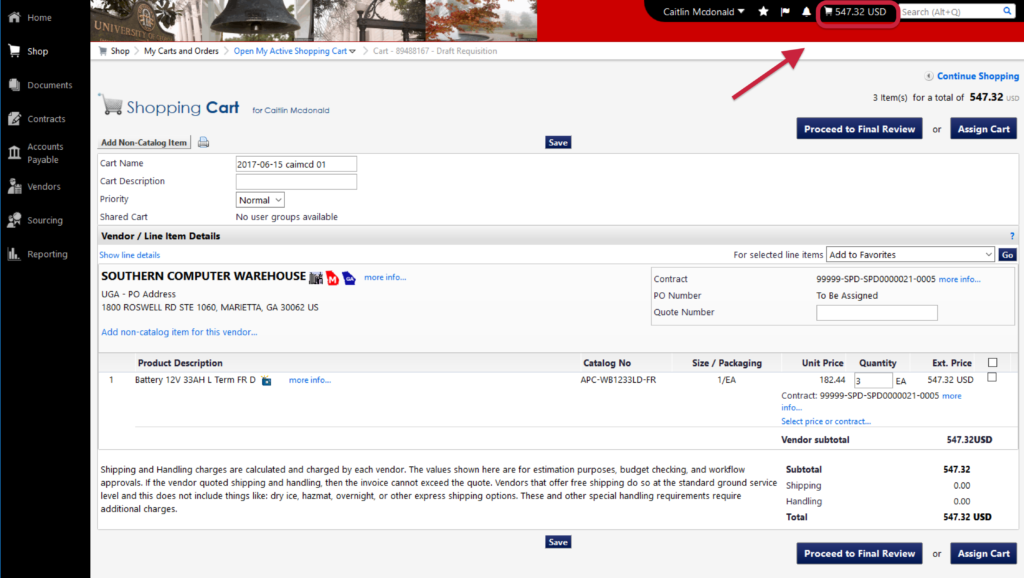
Click on the shopping cart icon with a $ amount next to it (top-right corner). This is your shopping cart, review it and make sure you have what you need from this vendor.
Step 5
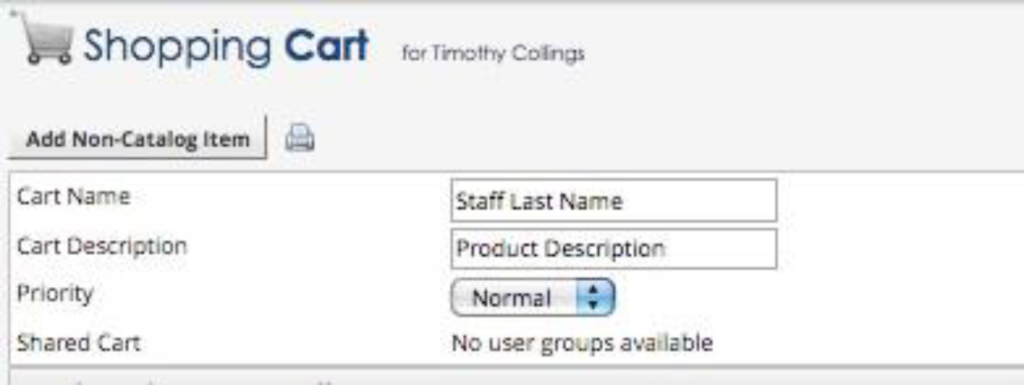
Change the “Cart Name” to your full name and the “Cart Description” to a brief description of the cart (can be listed like “gloves, dye, measuring tool”) and click “Save.”
Step 6
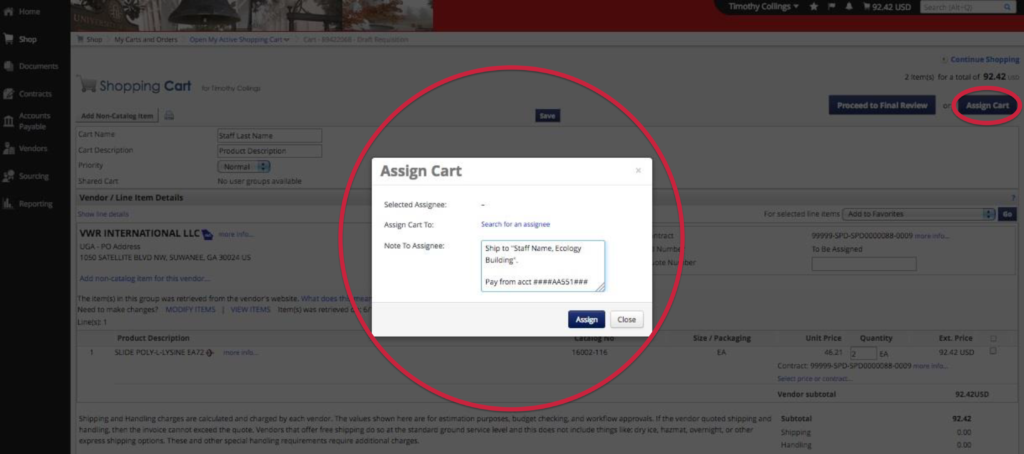
Click “Assign Cart” and search for “Laura Leachman” using the “Search for an assignee” link.
In the “Note to Assignee” box always put the actual Speedtype and where/who you would like the order shipped.
- If you are a graduate student using award funds, please also enter the award description (e.g. “Odum Small Grant”, “Spencer Grant”, “APC award”, etc.).
Click “Assign“, and you are done!