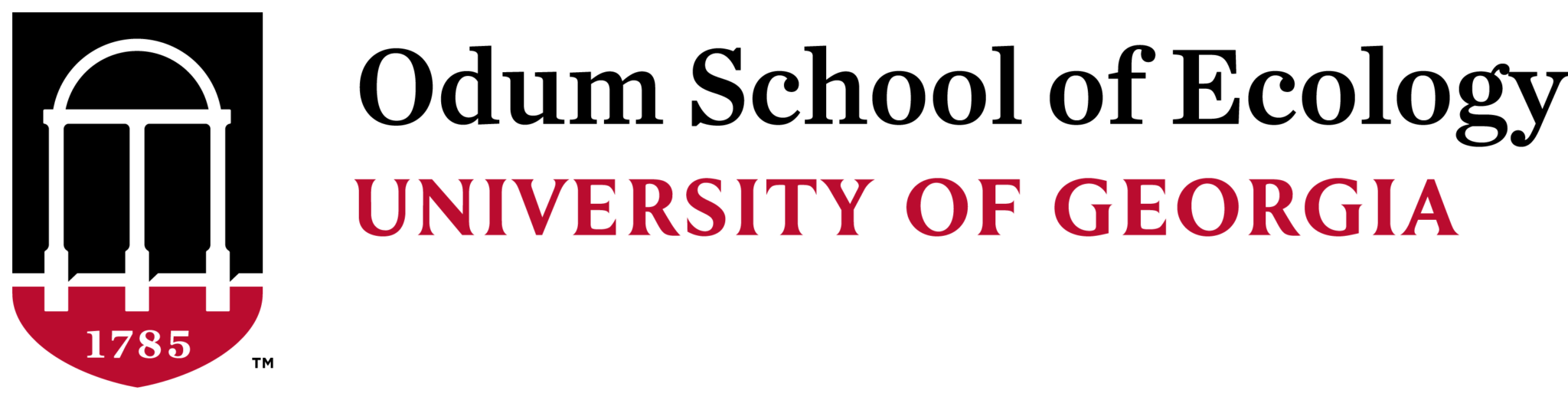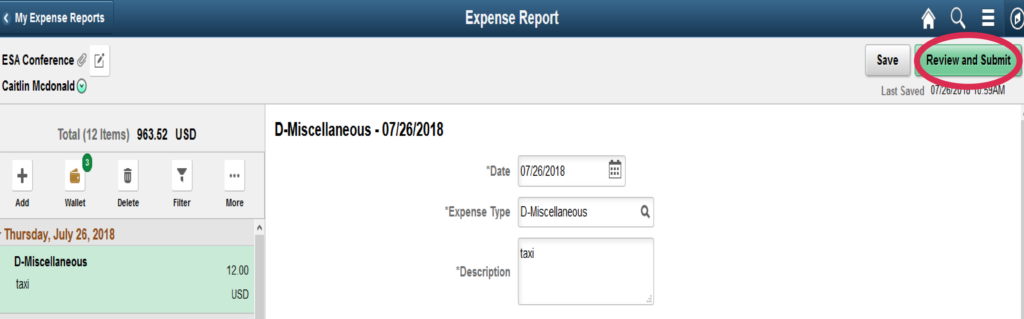
Once you are ready to submit your request for review and further processing, click “Review and Submit” in the upper right hand corner.
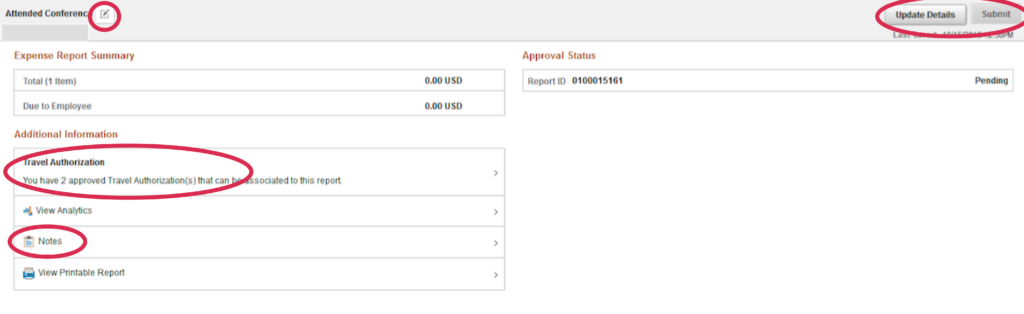
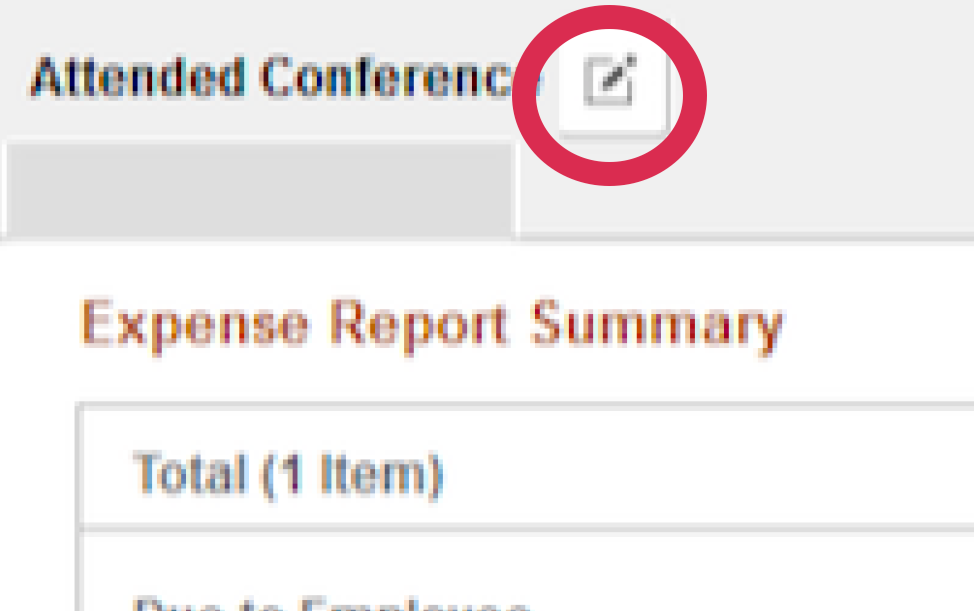
If you need to update any information on the “General Information” screen, click the square-icon next to the description. In this example it is next to “Attended Conference” in the upper left.
If you need to look at or add another expense, click the “Update Details” button in the upper right.

Associate the appropriate TA with this reimbursement by clicking on the “>” in the “Travel Authorization” area and making your selection.
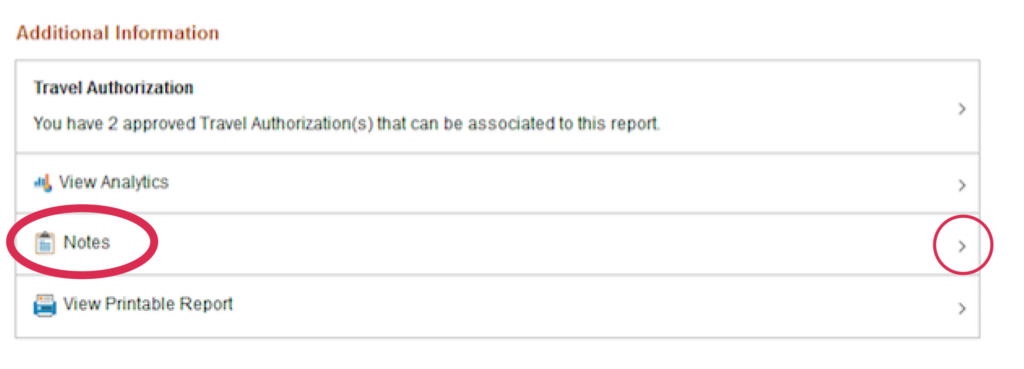
If you did not submit a TA click on “Notes” and explain why you did not request travel authorization before traveling.
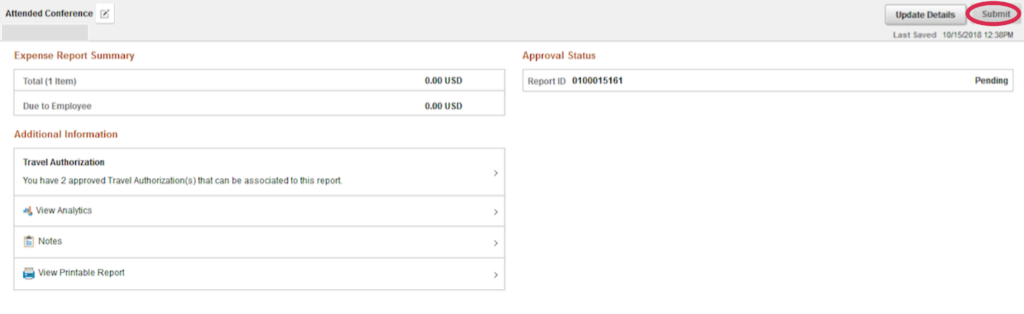
If you are 100% ready to submit, click “Submit” in the upper right. Your request will be reviewed by the Ecology Business Office.
- Note: Travel Authorities can be associated with more than one expense report, if you will have more expenses later.
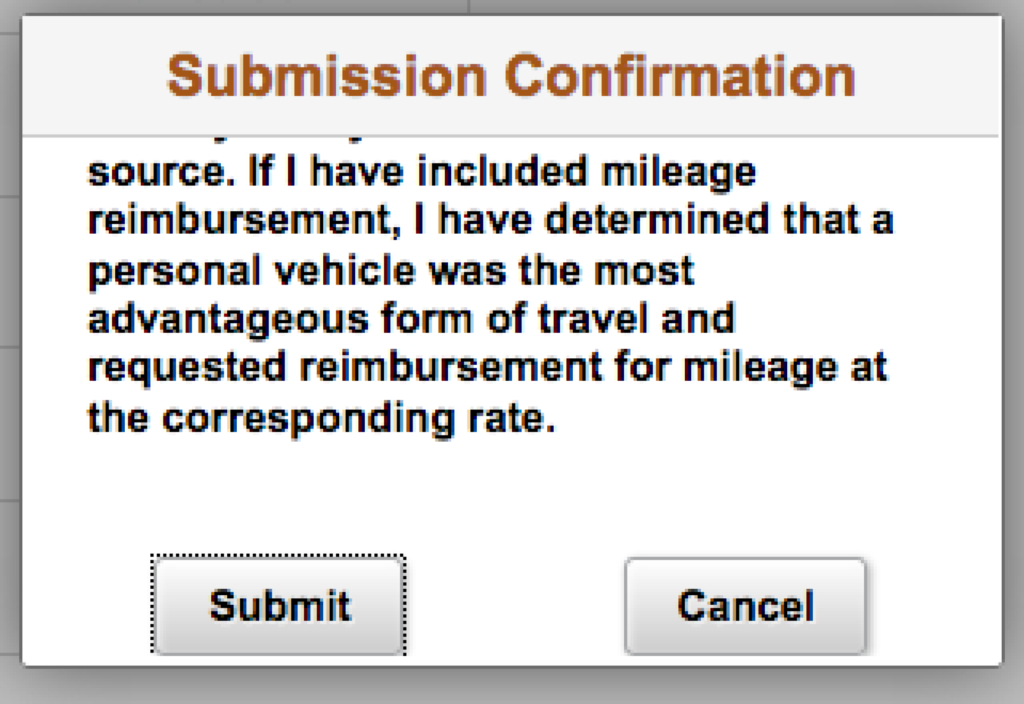
Once you click “Submit”, a pop-up box will appear asking you to confirm your submission. Click as appropriate.
The Ecology Business Office will be in touch with you if there are any issues. Otherwise, you should be on the lookout for an automatic response from the system indicating your reimbursement has been direct deposited.