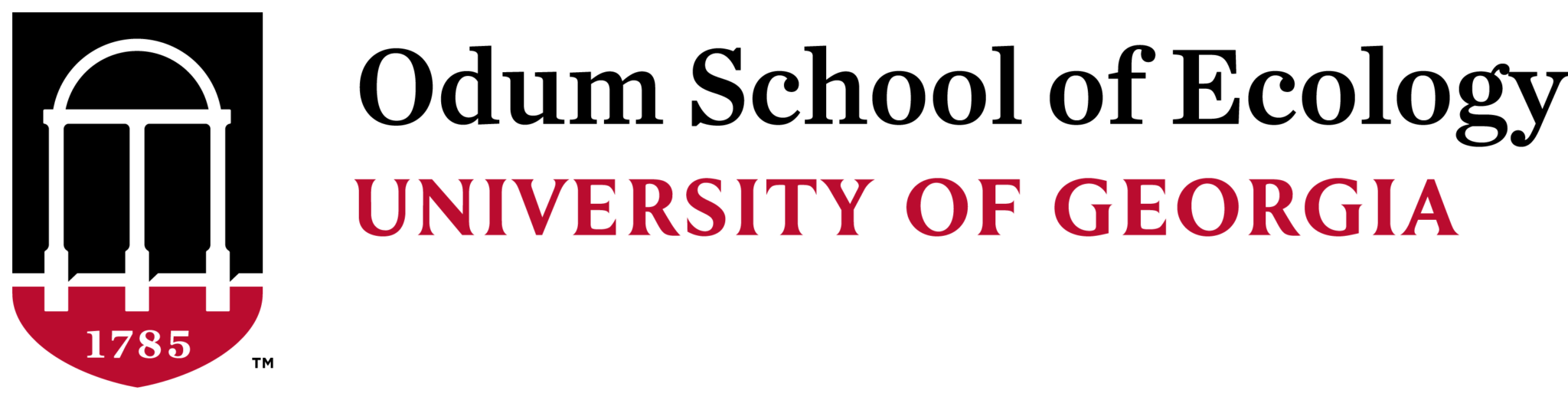Step 1
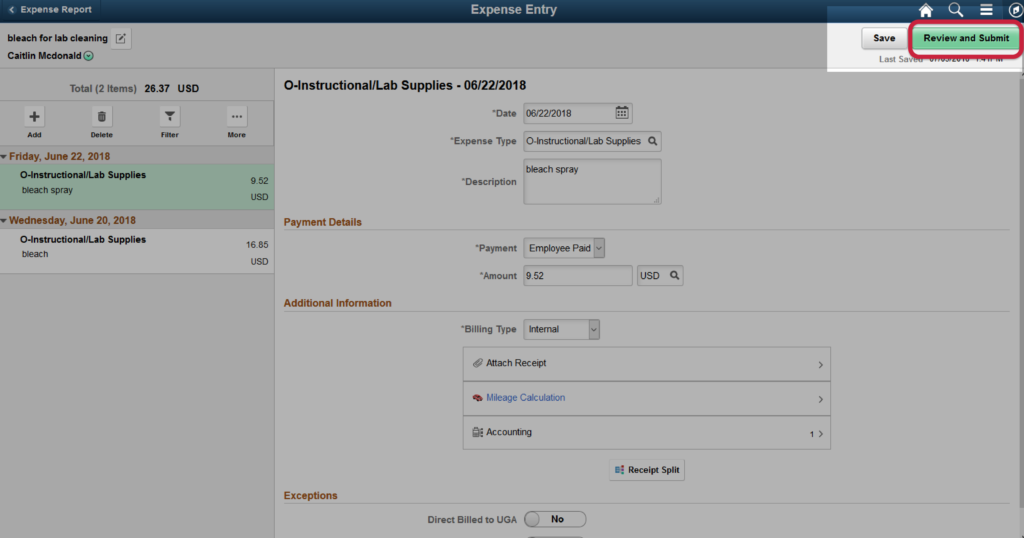
After you have entered details for all your receipts and are ready to submit, click “Review and Submit” in the upper right hand corner.
Step 2
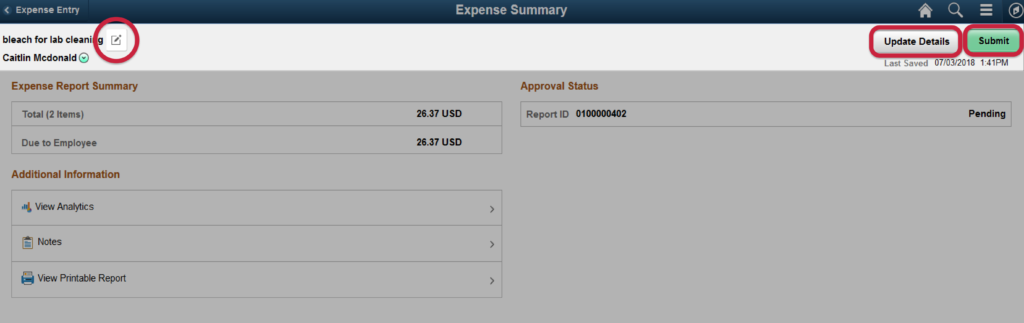
If you need to update any information on the “General Information” screen:
- Click the square icon next to the description (top-left).
If you need to look at/add another expense/receipt:
- Click the “Update Details” (top-right).
If you are 100% ready to submit:
- Click “Submit” (top-right).
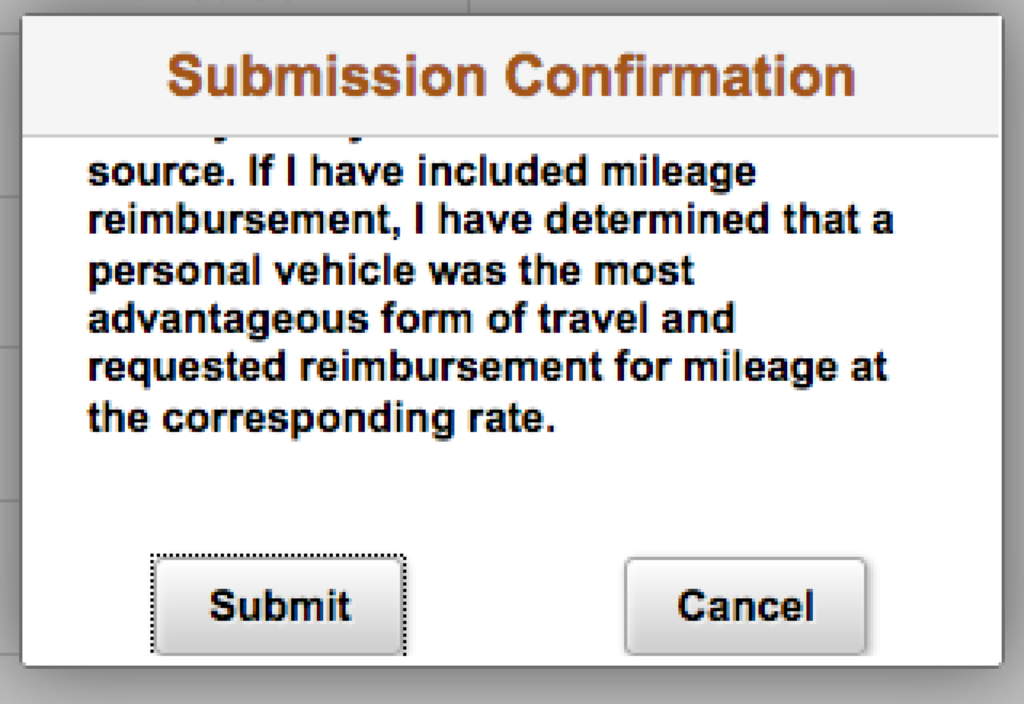
- Once you submit, a box will pop-up asking you to confirm your submission.
- Click “Submit.”
Congratulations! Your reimbursement is now under review.
The Business Office will be in touch if further information is needed else you will receive automatic notification via email from the system of your reimbursement and deposit.