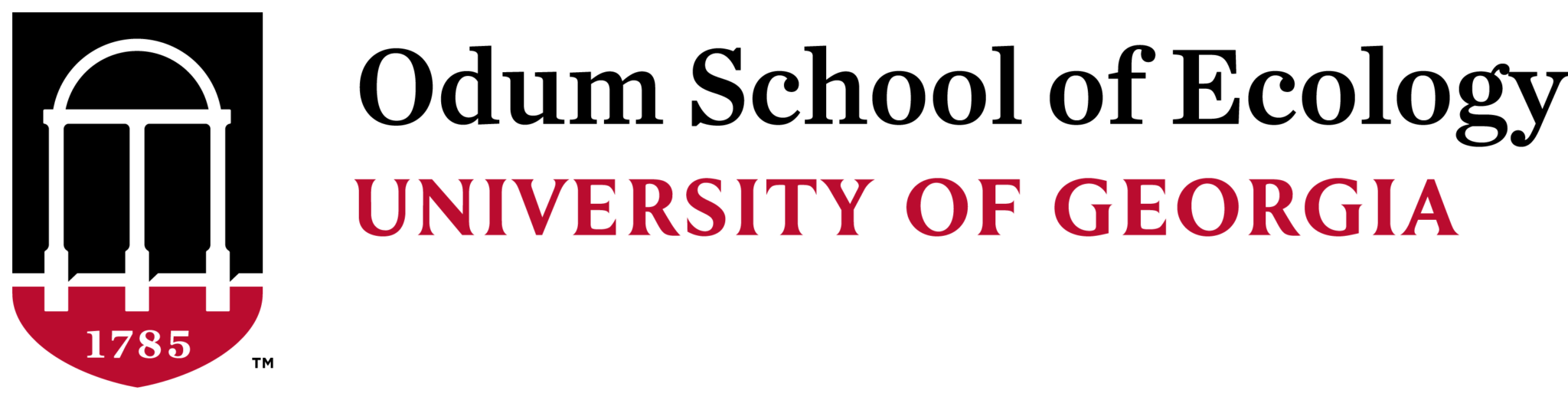How to delete pending travel and non-travel expense reports, and pending travel authorities.
Step 1
Log into financials.onesource.uga.edu using your UGA MyID, password, and arch pass duo pass code/call/push notification. If you are accessing the website off campus you will also need to have a Cisco any-connect VPN installed on your computer.
Step 2
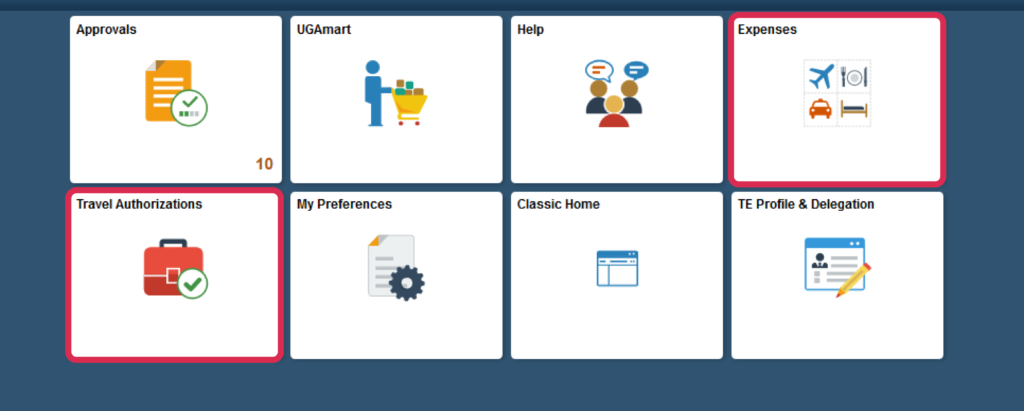
Once logged in, make sure the screen says “Employee Self Service” at the top, then click “Expenses” if you are deleting an expense report, or “Travel Authorizations” if you are deleting a TA.
Step 3
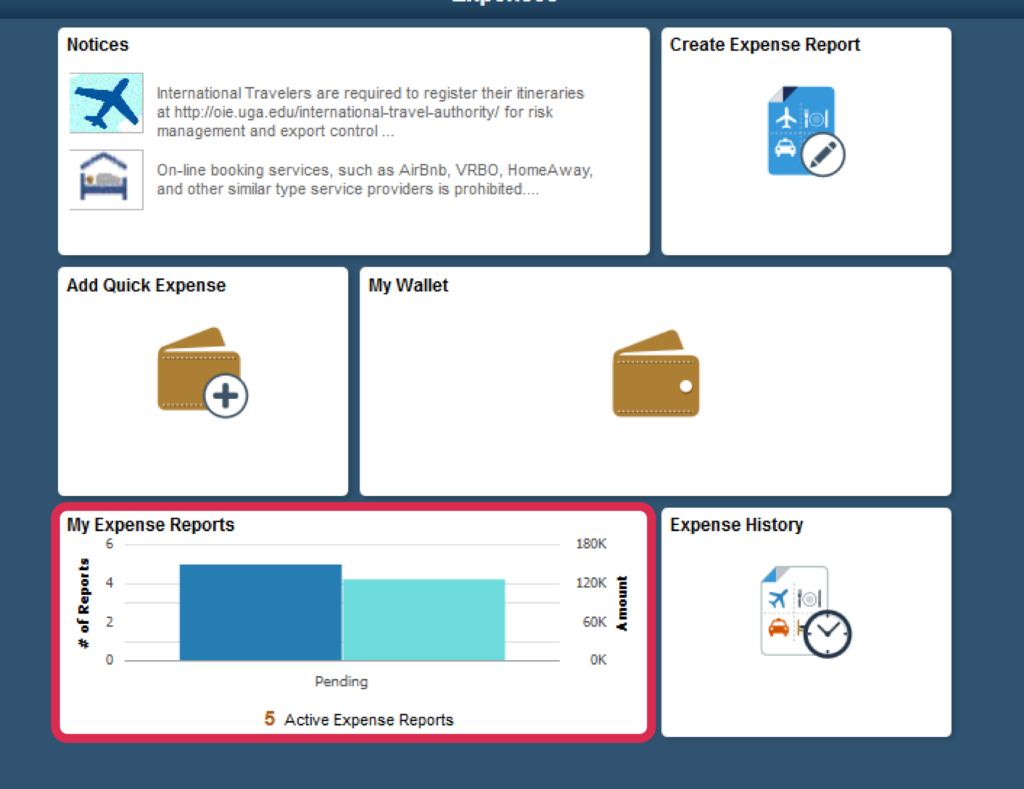
Click on “My Expense Reports” in the lower left hand corner if deleting an expense report.
Step 4a
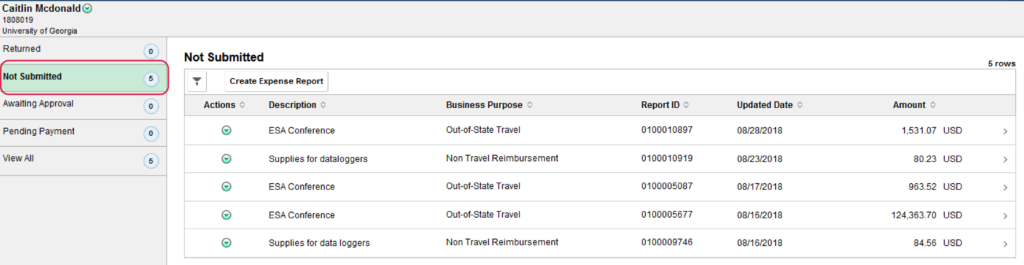
Make sure you are in the “Not Submitted” category on the side bar to the left if deleting an expense report.
Step 4b

Make sure you are in the “Pending” category on the side bar to the left if deleting a travel authority.
Step 5
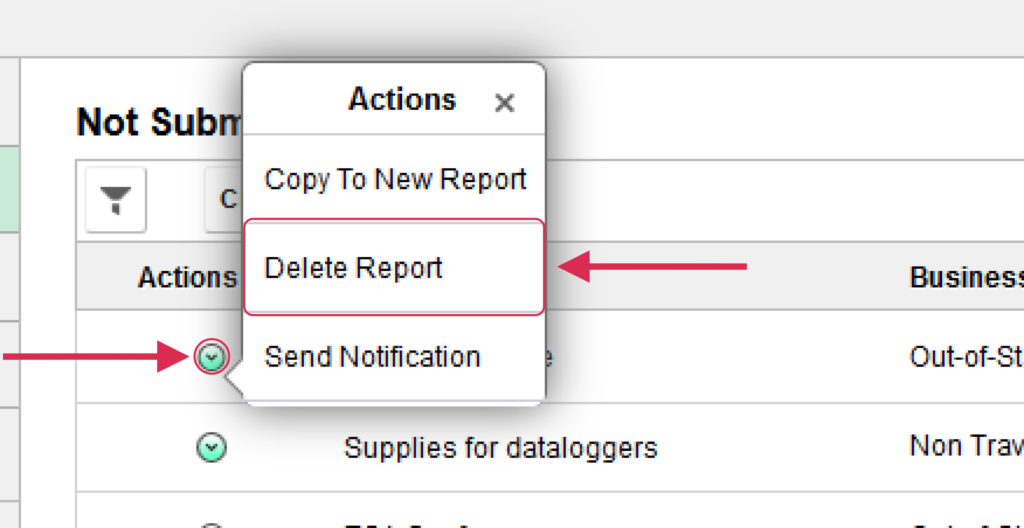
Click the small teal circle and select “Delete Report” or “Delete Travel Authorization.”
It will ask you to confirm the deletion.
You have now successfully deleted your report or TA!